Top Searches
The Comet Calendar is linked to from the UT Dallas home page and has high visibility, especially to students. Comet Calendar is among the top 20 most-visited pages on the university's website, with 44,000 views per month during the academic year.
Calendar users can express interest in attending events and sign up for get email reminders. They can also share the event link on social media. University web developers can use it to automatically and efficiently populate school, department or division websites such as the School of Arts and Humanities' Events page.
Maximum "findability" by search engines, including Google, may be the most compelling reason to publish your event to the Comet Calendar. The thoughtful selection of keywords has resulted in great unpaid results in the search engines for many publishers.
The UT Dallas Comet Calendar is for events organized, hosted, sponsored or cosponsored by University departments, schools, centers, institutes, alumni organizations and official registered student organizations.
Submissions will be subject to approval by a Comet Calendar event admin.
Events Sponsored by Students
The Student Union room registration form offers an option to have your event listed in the Comet Calendar. If you choose this option, your event will be added to the Comet Calendar once the event is approved.
Events Sponsored by Staff / Faculty
Most departments on campus have publishers for calendar events. If your event is affiliated with a department, contact someone in that department. If your event is sponsored by a group, contact the group administrator.
Can’t find what you need? Is a location missing from the calendar? Can’t find your department or group? Contact us! We are happy to help with questions about event submissions, management, user permissions and other concerns. Please send e-mail to [email protected].
First Fields
Schedule
NOTE: After the initial date has been entered, it is possible to add additional dates using the Add Above to Schedule button. This option makes it possible to customize the dates for a recurring event. The Name and Description will be the same for each occurrence.
Location
NOTE: If the place you need is not on the list, contact [email protected] to have a new location added.
Additional Details
Photo
Choose an appropriate, consistent photo
We have provided a first-phase assortment of stock photos based on event types. The look and feel of the calendar, along with the intuition of navigation, are dependent on maintaining a consistent style approach.
Available library images include:
Avoid using images that contain text, which may appear illegible or be cut off.
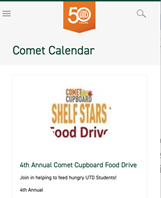
Filters
14. Event Type: Select an appropriate type.
15. Audience: Multiple selections are possible.
16. Topic: Select the relevant topic form the list. Multiple selections are possible.
17. Departments/Schools: Select the appropriate department, school or center if relevant.
18. Group: If a campus group is sponsoring this event, select it here. Multiple selections are possible. Only officially recognized campus groups can post events in Comet Calendar.
19. Ticketing: If an event requires a ticket, please add the cost here and a link to where tickets can be purchased.
Finish
18. Select the Add Event button to complete your submission.
To maintain consistency throughout the Localist experience, we will need to adhere to a uniform style for each event created. Part of that uniformity includes full and complete details for an event along with any necessary contact information.
Write for the web
In describing an event, be descriptive, conversational, professional and reader-friendly. About half of Comet Calendar users are on mobile devices so keep that in mind when composing text, in other words, keep it short and to the point. You can list the following in bullet points:
Adding an Email and Subject Line
When linking an email for a contact within an event, include as the Message Subject the event title from which the email is coming. See the example below.
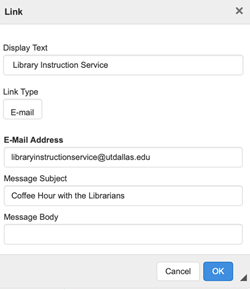
Hashtags
Similar to the format you notice on social media sites, hashtags must be one string of alphanumeric characters not separated by characters such as !, $, %, ^, &, *, +, . Additionally, don't separate words by spaces. Underscores, letters and numbers are the only supported characters across the most popular social media channels.
Keywords
Keywords provide a more comprehensive search experience for our users. When adding an event, be sure to include an accurate, robust range of keywords relevant to the event. If the event is related to Commencement or Homecoming, please use those keywords so the event will be listed in a curated calendar page for those major campus events.
© The University of Texas at Dallas